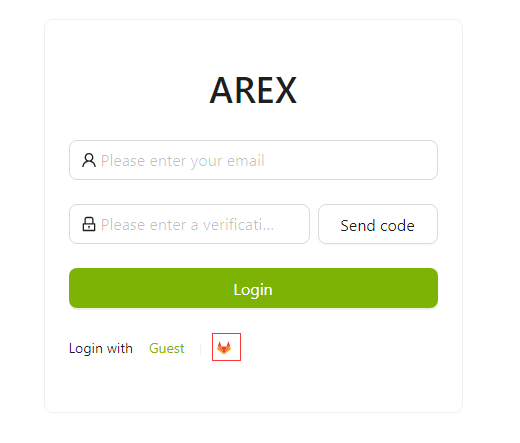GitLab Login Configuration
For organization users who need to use enterprise user permissions to formally manage user access permissions within the organization, you can add add login permission configuration in the docker-compose.yml.
First, you need to get the Client ID and key for your GitLab application
- Sign up for the Gitlab app
Create the application in Gitlab and check the following permissions. Fill http://<AREX_installation_address>:8088/oauth/gitlab in the Redirect URI.
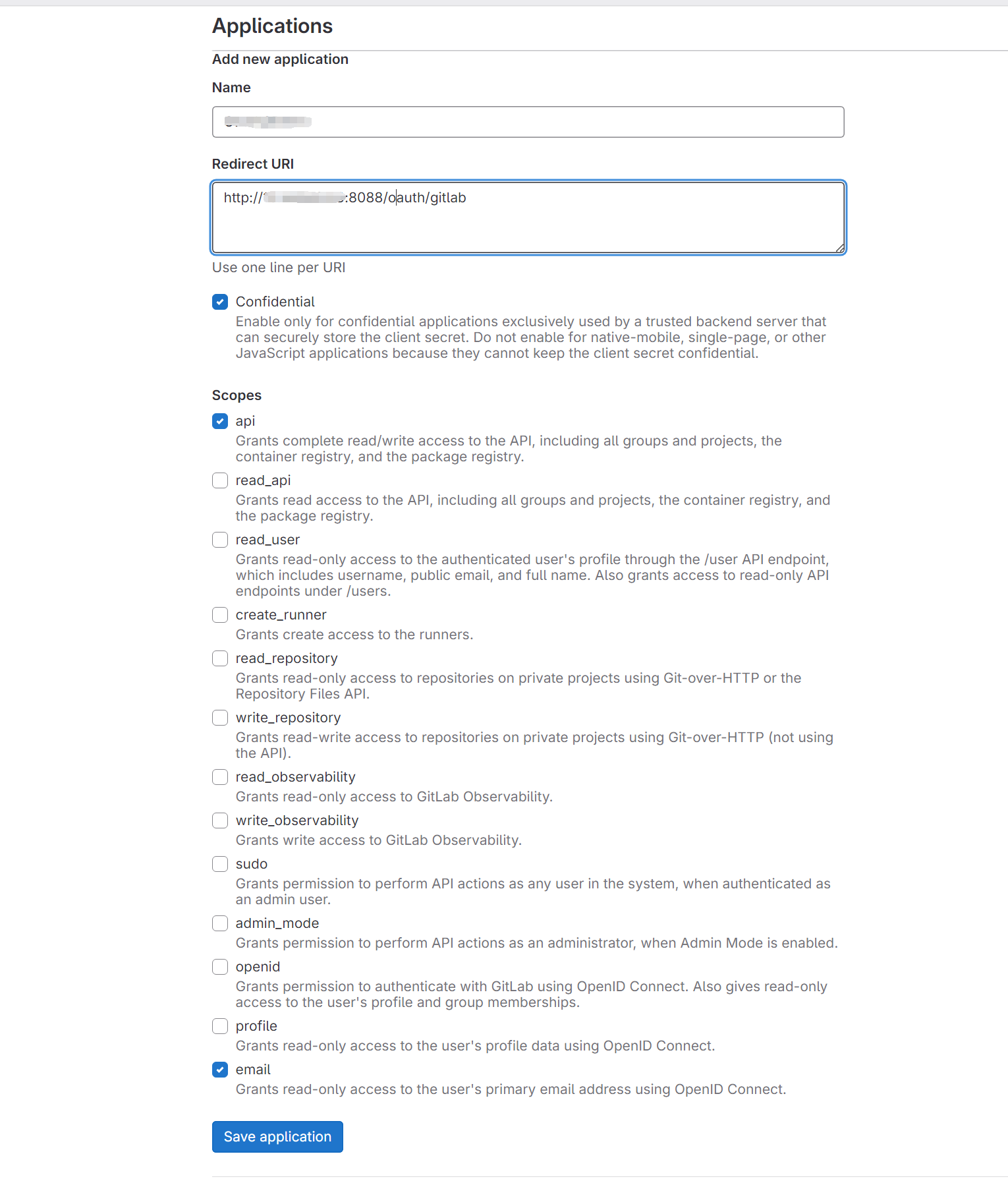
- Get related information.
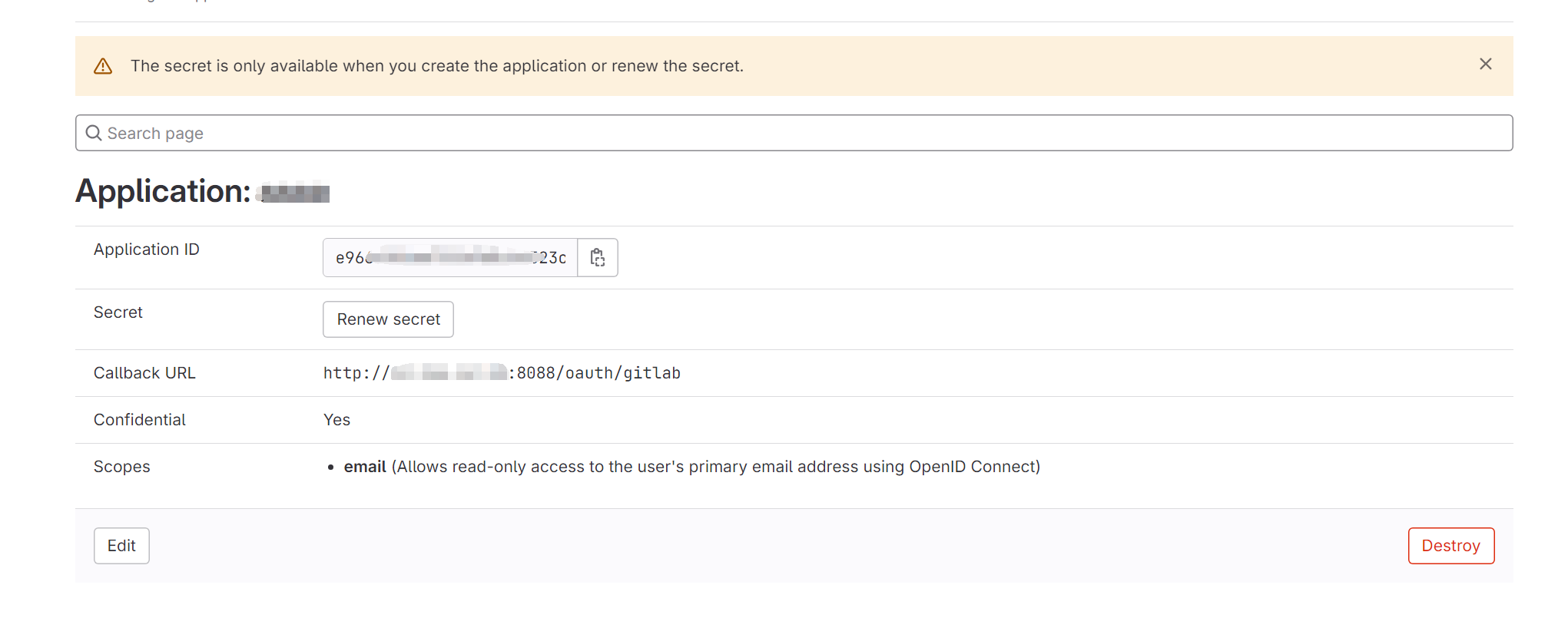
After getting the Client ID and key, add the following configuration in the arex-api-service section of docker-compose.yml file:
-Darex.oauth.gitlab.clientid=7dbc52caab4eb3d452c39***********2ccb349d01dd5e9d214c496c // Client ID of GitLab
-Darex.oauth.gitlab.secret=29e33cfabbca6df3429************6ce17d88b6f7c46f40dfc3 // Secret of GitLab
-Darex.oauth.gitlab.uri=http://git.dev.sh.***.com // The address of the GitLab deployed internally within your organization.
The above is only an example, the configuration items can be modified according to the actual situation.
The complete configuration is shown below:
arex-api-service:
...
environment:
- TZ=Asia/Shanghai
- JAVA_OPTS=-Darex.mongo.uri=$AREX_MONGO_URI
-Darex.redis.uri=$AREX_REDIS_URI
-Darex.storage.service.url=http://arex-storage-service:8080
-Dspring.config.additional-location=/usr/local/tomcat/additional-config/
-Dspring.config.name=application,oauth
-Darex.oauth.gitlab.clientid=7dbc52caab4eb3d452c39***********2ccb349d01dd5e9d214c496c
-Darex.oauth.gitlab.secret=29e33cfabbca6df3429************6ce17d88b6f7c46f40dfc3
-Darex.oauth.gitlab.uri=http://git.dev.sh.***.com
...
After saving and restarting the app, you can see the Gitlab login logo on the WebUI.